Adding Compilers
Qt is supported on a variety of 32-bit and 64-bit platforms, and can usually be built on each platform with GCC, a vendor-supplied compiler, or a third party compiler. In Qt Creator, a kit specifies the compiler and other necessary tools for building an application for and running it on a particular platform.
Qt Creator automatically detects the compilers that are registered by your system or by the Qt Installer and lists them in Edit > Preferences > Kits > Compilers:
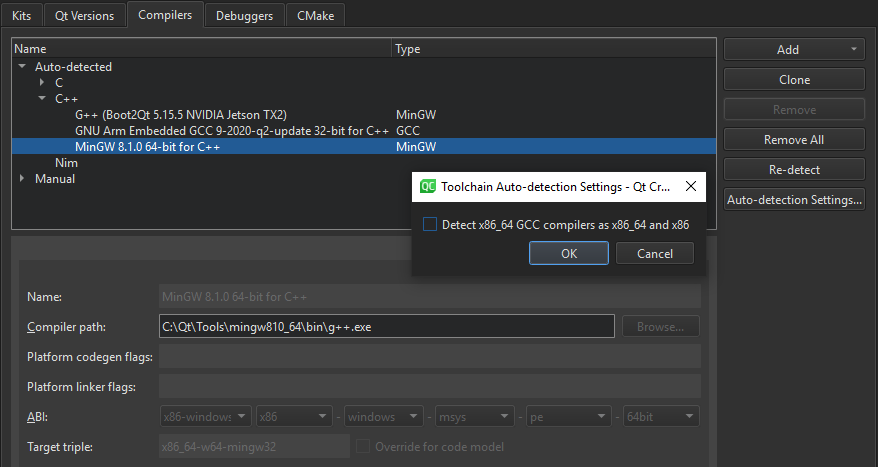
You can add the following compilers to build applications by using other compilers or by using additional versions of the automatically detected compilers:
- Clang is a C, C++, Objective C, and Objective C++ front-end for the LLVM compiler for Windows, Linux, and macOS.
- clang-cl is an alternative command-line interface to Clang that is compatible with the Visual C++ compiler,
cl.exe. - GNU Compiler Collection (GCC) is a compiler for Linux and macOS.
- ICC (Intel C++ Compiler) is a group of C and C++ compilers. Only the GCC-compatible variant, available for Linux and macOS, is currently supported by Qt Creator.
- MinGW (Minimalist GNU for Windows) is a native software port of GCC and GNU Binutils for use in the development of native Microsoft Windows applications on Windows. MinGW is distributed together with Qt Creator and Qt for Windows.
- MSVC (Microsoft Visual C++ Compiler) is a C++ compiler that is installed with Microsoft Visual Studio.
- Nim is the Nim Compiler for Windows, Linux, and macOS.
- QCC is the interface for compiling C++ applications for QNX.
In addition, the Qt Creator Bare Metal Device plugin provides support for the following compilers:
- IAREW is a group of C and C++ bare-metal compilers from the various IAR Embedded Workbench development environments.
Note: Currently supported architectures are
8051,AVR,ARM,STM8, andMSP430. - KEIL is a group of C and C++ bare-metal compilers from the various KEIL development environments.
Note: Currently supported architectures are
8051andARM. - SDCC is a retargetable, optimizing C bare-metal compiler for various architectures.
Note: Currently supported architectures are
8051andSTM8.
The emscripten compiler is tool chain for compiling to WebAssembly.
Redetecting Compilers
When Qt Creator finds an x86_64 GCC compiler, it sets up an instance for the native x86_64 target. If you plan to create also 32-bit x86 binaries without using a dedicated cross-compiler, select Auto-detection Settings > Detect x86_64 GCC compilers as x86_64 and x86. Then select Re-detect to refresh the list of automatically detected compilers.
To remove manually added compilers, select Remove or Remove All.
Specifying Compiler Settings
To build an application using GCC, MinGW, Clang, or QCC, specify the path to the directory where the compiler is located and select the application binary interface (ABI) version from the list of available versions. You can also create a custom ABI definition. For QCC, also specify the path to the QNX Software Development Platform (SDP) in the SPD path field.
To enable Microsoft Visual C++ Compilers (MSVC) and clang-cl to find system headers, libraries, and the linker, Qt Creator executes them inside a command prompt where the environment has been set up using vcvarsall.bat. For these compilers, you also specify the path to the script that sets up the command prompt in the Initialization field.
You specify the compiler to use for each kit in Edit > Preferences > Kits.
To add a C or C++ compiler, select Edit > Preferences > Kits > Compilers > Add. Select a compiler in the list, and then select C or C++.
To clone the selected compiler, select Clone.
The settings to specify depend on the compiler:
- In the Name field, enter a name for the compiler to identify it in Qt Creator.
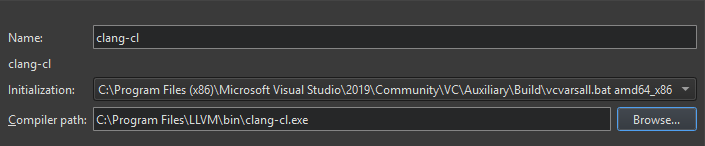
- In the Initialization field, select the
vcvarsall.batfile for setting up the command prompt to use. - In the Compiler path field, enter the path to the directory where the compiler is located.
- In the Platform codegen flags field, check the flags passed to the compiler that specify the architecture on the target platform.
- In the Platform linker flags field, check the flags passed to the linker that specify the architecture on the target platform. The linker flags are used only when building with Qbs.
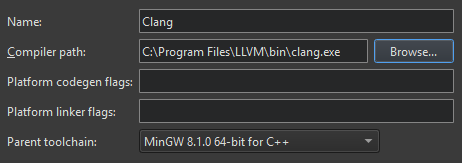
- In the Parent toolchain field, select a MinGW compiler, which is needed because Clang does not have its own standard library.
- In the SPD path field, specify the path to the QNX Software Development Platform (SDP).
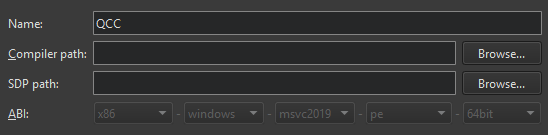
- In the ABI field, provide an identification for the target architecture. This is used to warn about ABI mismatches within the kits.
- In the Target triple field, specify the GCC target architecture. If services provided by the code model fail because Clang does not understand the target architecture, select Override for code model.
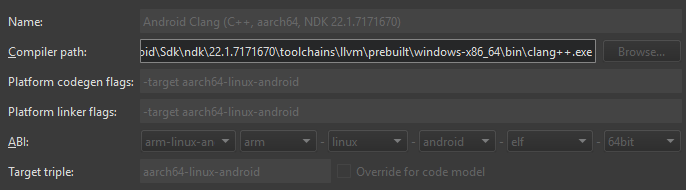
Adding Nim Compilers
To build an application using the Nim Compiler, select Edit > Preferences > Kits > Compilers > Add > Nim, and specify the path to the directory where the compiler is located.
Adding Custom Compilers
To add a compiler that is not listed above or a remote compiler, use the Custom option and specify the paths to the directories where the compiler and make tool are located and options for the compiler.
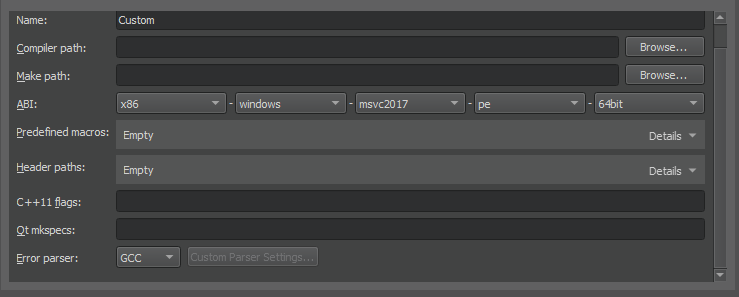
To add other compilers:
- Select Edit > Preferences > Kits > Compilers > Add > Custom > C or C++.
- In the Name field, enter a name for the compiler.
- In the Compiler path field, enter the path to the directory where the compiler is located.
- In the Make path field, enter the path to the directory where the make tool is located.
- In the ABI field, specify the ABI version.
- In the Predefined macros field, specify the macros that the compiler enables by default. Specify each macro on a separate line, in the following format: MACRO[=value].
- In the Header paths field, specify the paths to directories that the compiler checks for headers. Specify each path on a separate line.
- In the C++11 flags field, specify the flags that turn on C++11 support in the compiler.
- In the Qt mkspecs field, specify the path to the directory where mkspecs are located. Usually, the path is specified relative to the Qt mkspecs directory.
- In the Error parser field, select the error parser to use. You can add custom output parsers to the list. For more information, see Using Custom Output Parsers.
Troubleshooting MinGW Compilation Errors
If error messages displayed in Compile Output contain paths where slashes are missing (for example, C:QtSDK), check your PATH variable. At the command line, enter the following commands:
where sh.exe where make.exe where mingw32-make.exe
If these commands show paths, they have been added to the global PATH variable during the installation of a tool chain based on Cygwin or MinGW, even though this is against Windows conventions.
To keep working with the third-party tool chain, create a new shell link that adds the required paths (as Visual Studio and Qt do). The shell link must point to cmd.exe, as illustrated by the following example:
C:\Windows\System32\cmd.exe /K C:\path_to\myenv.bat
where the /K parameter carries out the command specified in the bat file.
Create the myenv.bat file at path_to, which should be in a convenient location. In the file, specify the paths to the tool chains. For example,
set PATH=C:\path1;C:\path2;%PATH%
where path1 and path2 are paths to the tool chains.
Finally, remove the paths from the global PATH, reboot the computer, and run the where commands again to verify that the global PATH is now clean.
You can use the shell link to run the tools in the third-party tool chains.