User Interface
When you start Qt Creator, it opens to the Welcome mode, where you can:
- Open recent sessions
- Open recent projects
- Create and open projects
- Open tutorials and example projects
- Browse Qt extensions in the Qt Marketplace
- Download the Qt Installer
- Read news from the online community and Qt blogs
- Create or manage a Qt Account
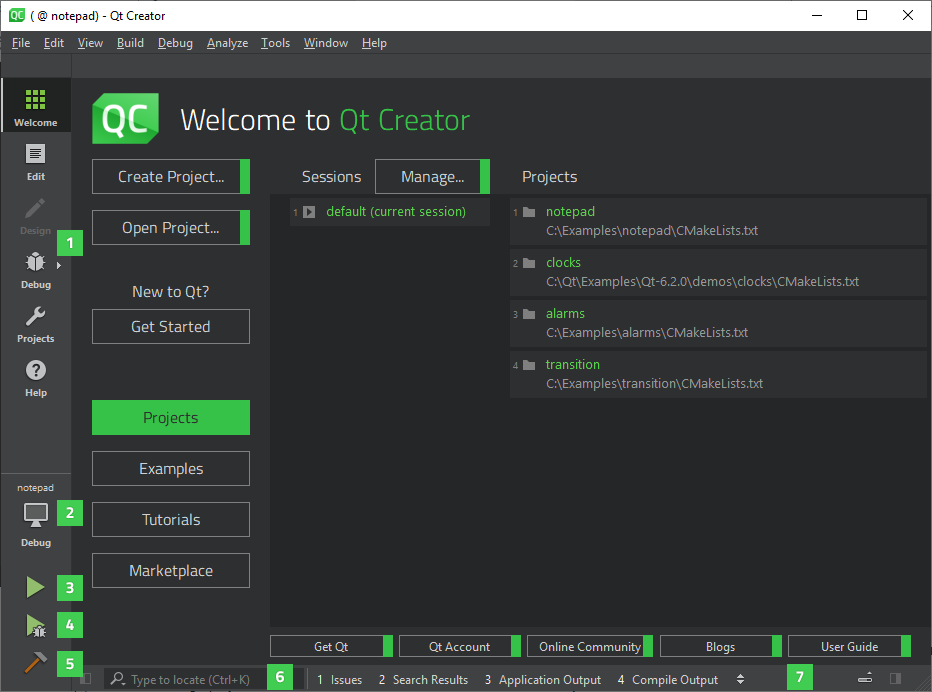
You can use the mode selector (1) to change to another Qt Creator mode.
You can use the kit selector (2) to select the kit for running (3), debugging (4), or building (5) the application. Output from these actions is displayed on the task bar (7).
You can use the locator (6) to browse through projects, files, classes, functions, documentation, and file systems.
For a quick tour of the user interface that takes you to the locations of these controls, select Help > UI Tour.
The following sections describe some Qt Creator controls in more detail:
For macOS Users
Qt Creator uses standard names and locations for standard features, such as preferences. In this manual, the names and locations on Windows and Linux are usually used to keep the instructions short. Here are some places to check if you cannot find a function, dialog, or keyboard shortcut on macOS when following the instructions:
| For | Look In |
|---|---|
| Edit > Preferences | Qt Creator > Preferences |
| Help > About Plugins | Qt Creator > About Plugins |
| Keyboard shortcuts | Qt Creator > Preferences > Environment > Keyboard |
Switching UI Themes
Themes enable you to change the appearance of the UI from dark to light, for example. To switch themes, select Edit > Preferences > Environment, and then select a theme in the Theme field.
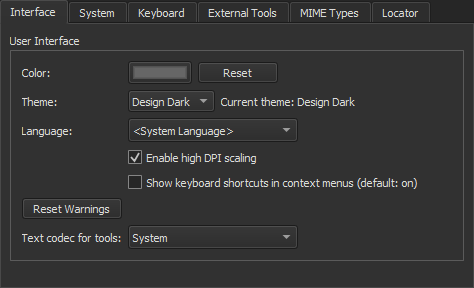
Changing Languages
Qt Creator has been localized into several languages. If the system language is one of the supported languages, it is automatically selected. To change the language, select Edit > Preferences > Environment and select a language in the Language field. Select Restart Now to restart Qt Creator and have the change take effect.
High DPI Scaling
The operating systems supported by Qt Creator implement high dots-per-inch (DPI) scaling at varying levels. Therefore, Qt Creator handles high DPI scaling differently on different operating systems:
- On macOS, high DPI scaling is forced, which means that Qt Creator allows Qt to use the system scaling factor as the Qt Creator scaling factor.
- On Windows, if no scaling environment variables are set, Qt Creator instructs Qt to detect the scaling factor and use it for Qt Creator.
- On Linux, Qt Creator leaves it to the user to enable high DPI scaling because the process varies so much on different distributions and windowing systems that it cannot be reliably done automatically.
To override the default approach and always enable high-DPI scaling, select Edit > Preferences > Environment > Enable high DPI scaling. The changes will take effect after you restart Qt Creator.
Navigating with Keyboard
Qt Creator caters not only to those users who like to use the mouse, but also to those who are more comfortable with the keyboard. A wide range of keyboard and navigation shortcuts are available to help you work faster.
Useful Features
For a list of useful Qt Creator features described in other parts of the documentation, see How-tos.
Viewing Images
Qt Creator opens image files in the image viewer.
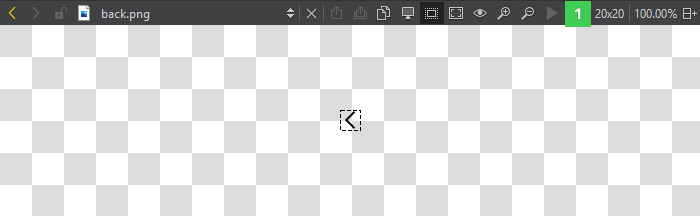
Use the toolbar buttons (1) or keyboard shortcuts to:
- Export SVG images to pixmaps
- Copy an image as a data URL, which enables you to include it in web pages as if it were an external resource
- Switch between background and outline modes
- Zoom in and out
- Fit images to screen
- Return to original size
- Play and pause animated GIF and MNG images
Exporting SVG Images
If you have a freely scalable icon in the SVG format, you can export it to several images of different sizes to create a set of pixmaps. You can then use QIcon::addPixmap() to add the pixmaps to icons in different modes and states.
Location of Settings Files
Qt Creator creates the following files and directories:
- QtCreator.db
- QtCreator.ini
- qtversion.xml
- toolChains.xml
- qtcreator
- qtc-qmldump
The location of the above files and directories depends on the platform:
- On Linux and other Unix platforms, the files are located in
~/.config/QtProjectand~/.local/share/data/QtProject/qtcreator. - On macOS, the files are located in
~/.config/QtProjectand~/Library/Application Support/QtProject/Qt Creator. - On Windows, the files are located in
%appdata%\QtProjectand%localappdata%\QtProject.